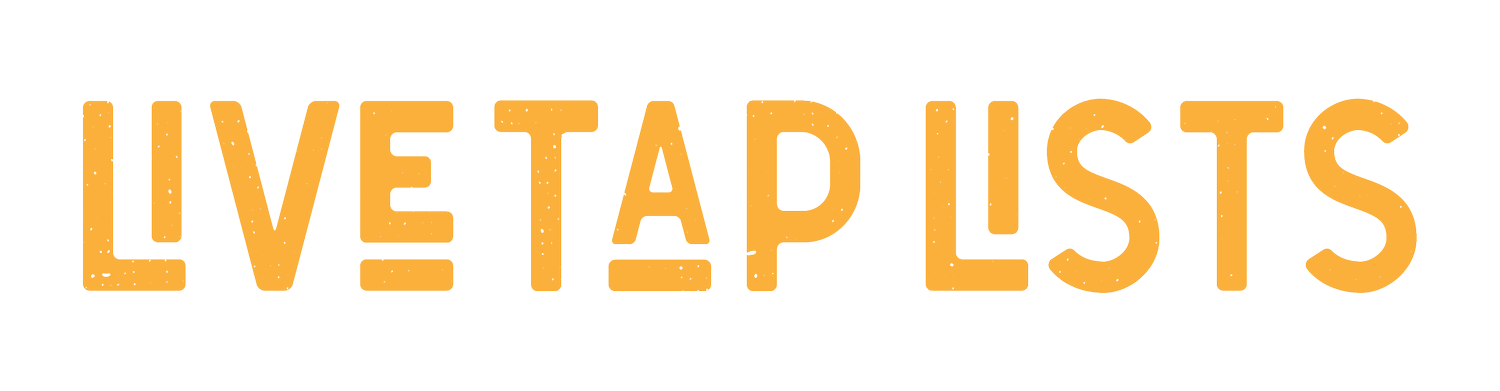Integrated Menus With Square Point of Sale
Live Tap Lists now integrates with Square POS! Connect your Live Tap Lists account to your Square account to synchronize your Square item catalog with Live Tap Lists.
Manage your menus in one place. TV menus, print menus, website menus, and QR code menus—all powered by your point of sale and updated instantly.
Build custom menus that match your brand and highlight your products. Synchronize your Square products, images, descriptions, and prices, and build menus from your Square catalog.
Design beautiful display menus and website menus that update instantly when you make changes in Square. Fast-loading QR code menus that are always up-to-date and print menus that are updated and automatically formatted with a click of a button.
Not using Square yet? No problem. It’s easy to switch.
Watch: How to connect with Square
Not using Live Tap Lists yet?
How does the integration work?
When you connect your Square account, Live Tap Lists pulls the item information from you Square catalog. Each time you update an item in Square, it is automatically updated in Live Tap Lists instantly. You may have to wait about 5 seconds for the information to get across the internet from Square to Live Tap Lists, but it’s practically instant. There is no polling, or manually refreshing needed.
Which fields are part of this integration?
The following fields are all pulled in from Square. Updates to these fields will trigger updates in Live Tap Lists
Item name
Images
Variants
Prices
Locations
Location availability overrides
Location price overrides
What If I have values in square that I don’t want on my menus?
You are able to choose which fields should sync from square for each item! For example, if you have names in Square that are not customer-friendly, you can override that value in Live Tap Lists, and it will no longer pull it from Square.
How do I add a new menu item after I Connect?
New menu items are automatically pulled in when they are created. New items come in as “inactive”. This is to prevent you from making items appear on the menu accidentally. Once it’s in Live Tap Lists, you can add additional information and change it to “active” to have it appear on your menus.
How do I stop getting updates from square, but Keep my menu items?
From the Integrations page, you can disconnect from Square, and your menu items stay in your Live Tap Lists account. You can keep using them freely!
WHat do I do if I don’t see my updates?
Glitches can happen. The first troubleshooting step you should do is verify the item and variant you’re updating are available at the location you’ve connected. Since we integrate with a single location per subscription, sometimes the menu item is not available and we won’t get those updates.
Next, a good troubleshooting step is to disconnect and reconnect from Square from the Integrations page. Since disconnecting doesn’t remove items, your menus will still work as needed while you’re disconnected. There will be no interruptions. Once you reconnect, Live Tap Lists will pull the entire catalog from Square and you will see the up-to-date menu items.
If problems persist, email me at grant@livetaplists.com and I’ll see what the problem could be!
Does Live Tap Lists integrate with any other Point of Sale systems?
We are actively building integrations to make customers’ lives easier. Request your POS here: https://livetaplists.com/pos-interest