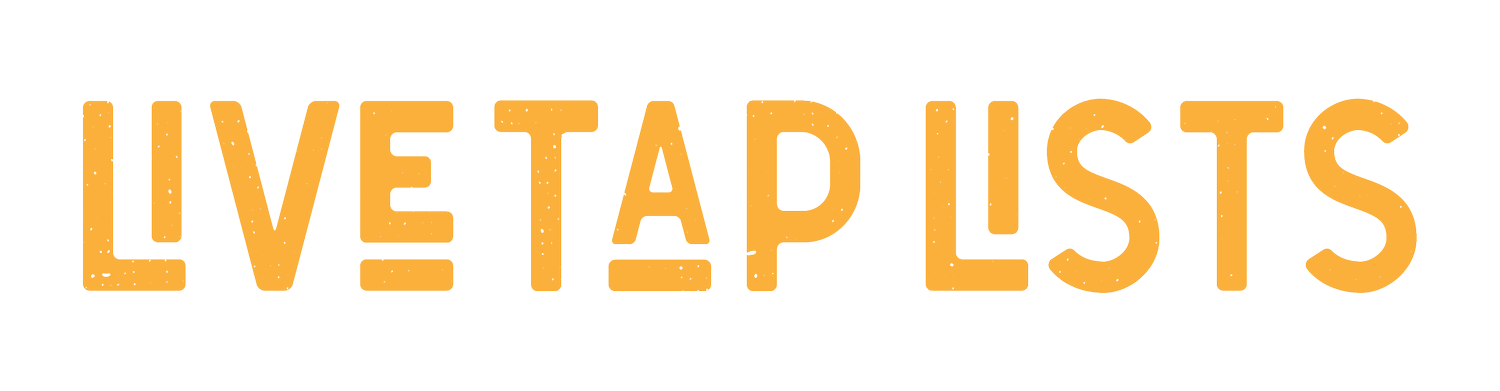How to manage Employees and contributors
Watch the 3-minute
video Demo
Learn how to give access to your employees to make changes to your menus.
Inviting a new contributor
Click “Contributors” in the menu
Click “Invite contributor” to generate a new invitation link
Send this link in an email or text message to the person you would like to invite
The link can only be used once, so generate a new link for every person you intend to invite
Managing Invitations
After you send your links, they will appear as “Pending Invitations”
You can copy the links again to resend, or revoke the invitations if you no longer wish to invite that person
Accepting Invitations
A user clicks on their invitation link
They will be prompted to log in
They will be shown an invitation screen
They will need to click “Accept”
They are now a contributor and can edit all aspects of the menu
They are not able to invite new contributors. Only the account owner has this ability
Managing Contributors
After contributors accept their invitation, their email address appears in your list of contributors
At any time, you can revoke the contributor from that list, and they will no longer be able to make changes to your menu